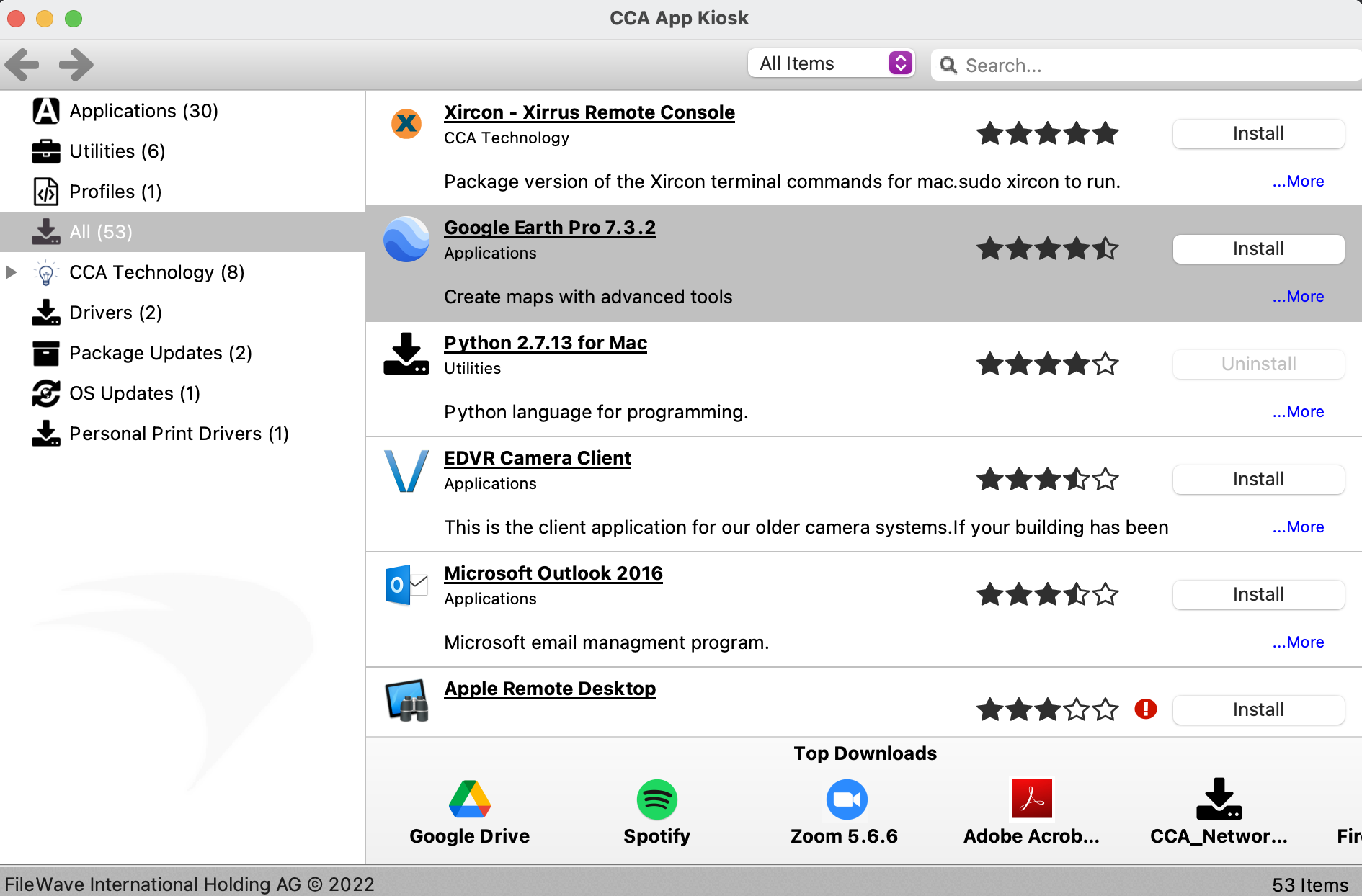FileWave Kiosk - Installing pre-approved Apps for your Macbook, on your own!
These steps will walk you through installing pre-approved CCA iPad Apps from our internal application management system.
As always, if you have any follow up questions please put in a Tech Ticket: https://tech.ccaschools.org
- Click on the Tornado looking icon in the top right corner of the screen, looks like this:
- Click on Install Software
- On the pop up screen, find Boardmaker - or search for it in the upper right corner. Then click Install on the right side of pop up.
- Once installed, it will show up in your Applications folder. It will be available either by searching in the upper right corner of your screen or clicking on the Desktop, click Go, then select it from the list.